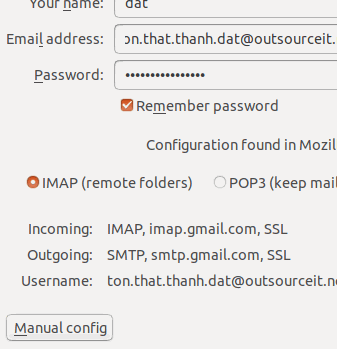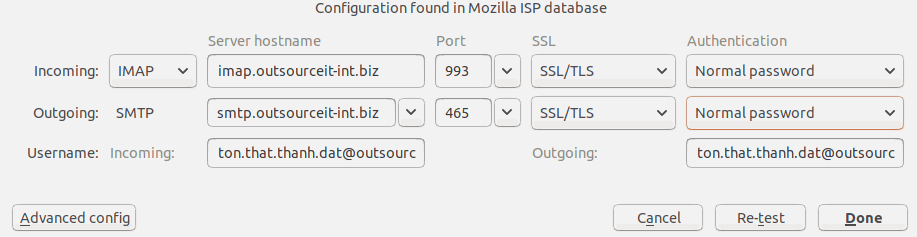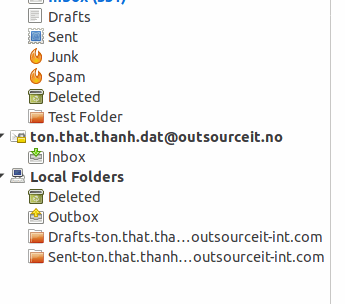Mail setting on Thunderbird
This instruction is for Thunderbird and any other Mail browser.
In Thunderbird, first we go to Edit --> Account Settings .
On the bottom left coner, Click Account Actions then select Add Mail Account
Enter your name, Email address and Password. Wait a little bit for Thunderbird detect the server, but it's not correct, we should change.
Click the Manual config
The Incoming server should be IMAP and server hostname is imapoutsourceit-int.biz (or fpt.outsourceit-int.biz), port 993 , SSL/TLS, and Authentication is Normal Password.
The Outgoing SMTP server should be SMTP and server hostname is smtp.outsourceit-int.biz (or fpt.outsourceit-int.biz), port 465, SSL/TLS, Authentication is Normal Password.
The username for incoming and outgoing is the same with your email address.
OK, let's click Done button, then clcik OK.
Now, you can see your new mailbox in Thunderbird